There are lot of software which are used to secure the folder with password. But here we will guide you how to set password on your folder without using any software. We will do it with simple code. So Let's GO and create that folder which helps us to make it secure.
Step 1
Create a folder where you set your protected folder.
Step 2
Create New Text File in "Biz Services" folder which we created earlier
Step 3
Open the text file and paste the given code into that file
| cls @ECHO OFF title Folder Biz if EXIST "HTG Locker" goto UNLOCK if NOT EXIST Biz goto MDLOCKER :CONFIRM echo Are you sure you want to lock the folder(Y/N) set/p "cho=>" if %cho%==Y goto LOCK if %cho%==y goto LOCK if %cho%==n goto END if %cho%==N goto END echo Invalid choice. goto CONFIRM :LOCK ren Biz "HTG Locker" attrib +h +s "HTG Locker" echo Folder locked goto End :UNLOCK echo Enter password to unlock folder set/p "pass=>" if NOT %pass%== PLEASE_ENTER_PASSWORD_HERE goto FAIL attrib -h -s "HTG Locker" ren "HTG Locker" Biz echo Folder Unlocked successfully goto End :FAIL echo Invalid password goto end :MDLOCKER md Biz echo Biz created successfully goto End :End |
Step 4
Replace the "PLEASE_ENTER_PASSWORD_HERE" code with your desired password. Now Save this file with the name "locker.bat"
Step 5
Now you will find batch file in the folder and you can delete the text file now.
Step 6
Now Double Click on "locker.bat" file. After double click on "locker.bat" you will find new created folder named "Biz".
Step 7
You can place in Biz folder and after you have done and want to lock the password, run "locker.bat" file. The command prompt window come with the given message. Press Y and Enter. Your folder will disappear and will be password protected.
Step 8
To unlock the folder just run the "locker.bat", command prompt window will open with asking the password, give the password which you set in the file. Your folder will be visible and you can edit it.




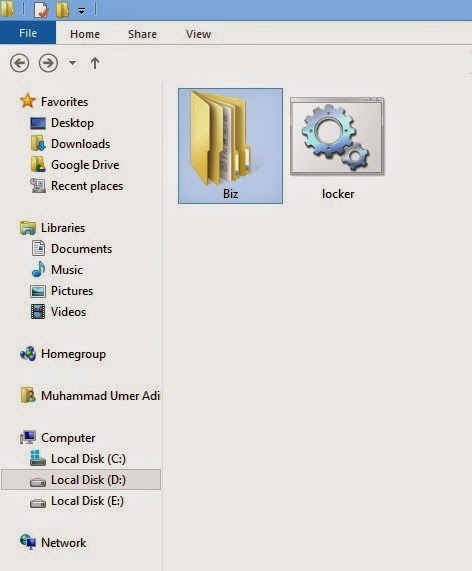




0 Comments